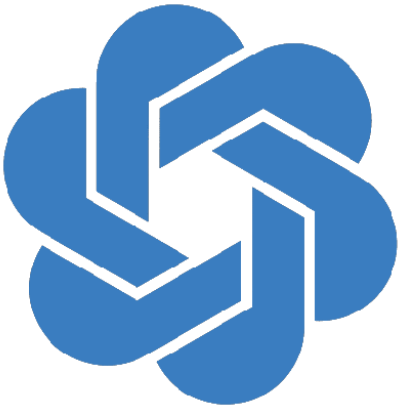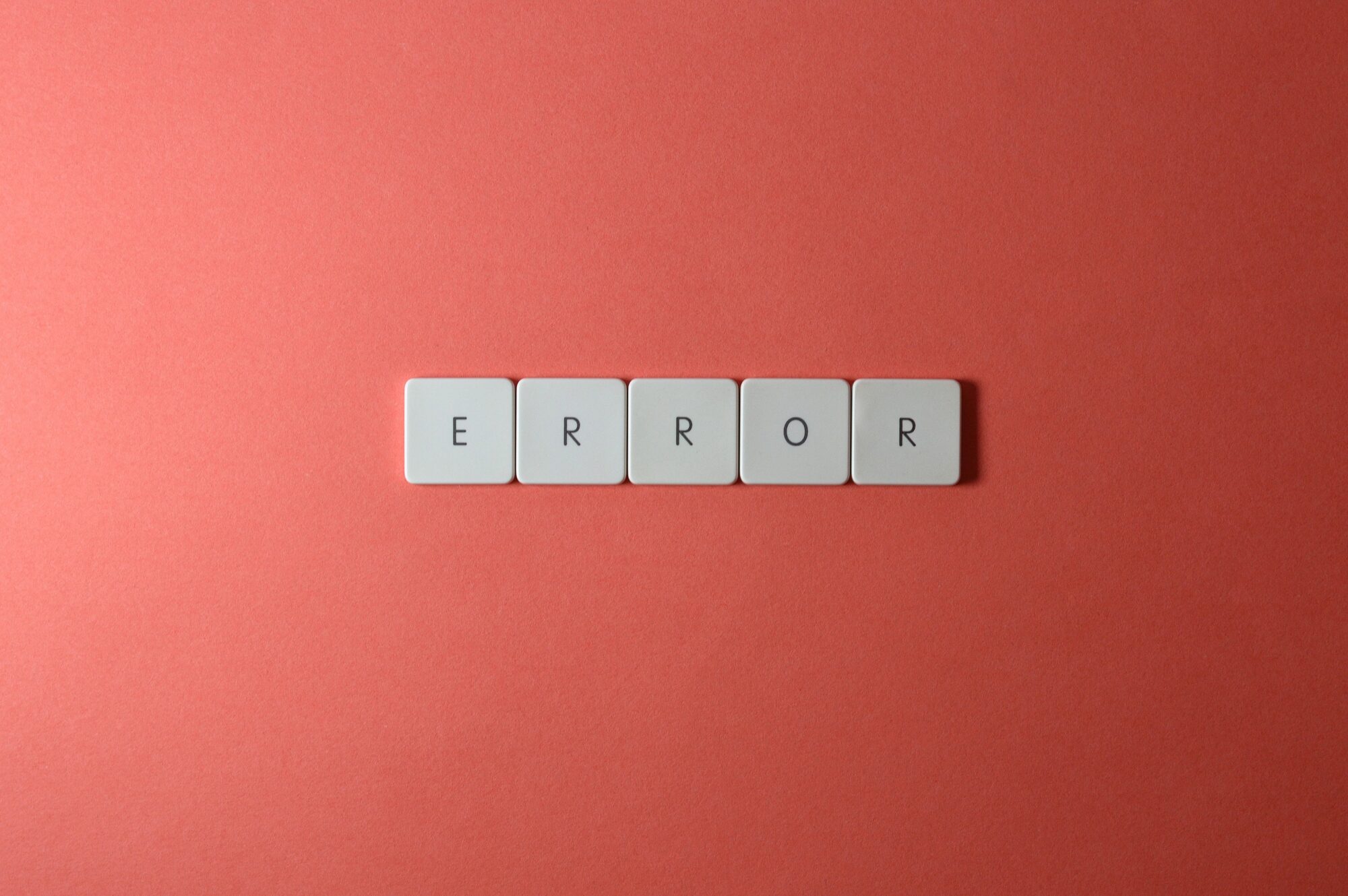Imagine a world full of amazing technology, where Chat GPT stands out as a special tool that changes how we talk online. It’s like a magic helper that makes conversations more interesting. But just like how even the coolest things sometimes have a little problem, Chat GPT can sometimes act up. One of the challenges it might face is something called the Chat GPT redirect error. This issue can make our conversations not so smooth, which can be annoying. But don’t worry, in this helpful blog, we’re going to explain all about this problem, why it happens, and give you lots of ways to fix it and have great chats with Chat GPT.
What is Redirect Error?
A redirect error is a phenomenon that occurs when a user attempts to access a specific web page or resource, but instead of reaching the intended destination, they are automatically sent to a different location or page. This can be an unexpected and potentially frustrating experience for users, as it prevents them from accessing the content they were trying to reach.
Decoding the Chat GPT Redirect Error
Picture yourself having an exciting chat with Chat GPT, but suddenly you find yourself taken to error pages out of nowhere. This is what we call the Chat GPT redirect error – a kind of technical problem where you are redirected to another page too many times. Instead of having a smooth conversation, it’s like you’re being sent in different directions, and this messes up the natural flow of the chat. While this might seem a bit scary, don’t worry – you can overcome this issue by following some simple steps to figure out what’s wrong and get back to chatting without any interruptions.
Causes of the Chat GPT Redirect Error
- Server Issues: Occasionally, the blame lies with the servers themselves. Overloaded servers or ongoing maintenance might disrupt the communication flow, leading to redirects. During peak usage times or server updates, the increased demand can overwhelm the system, triggering redirection.
- Browser Cache and Cookies: Corrupted or outdated browser cache and cookies can cast a shadow over ChatGPT’s performance, causing unwelcome redirections. These remnants of past browsing sessions might conflict with the current communication between your browser and the server.
- Outdated Browser Blues: Using an outdated browser version might render Chat GPT incompatible with the latest updates, inadvertently inviting redirect errors. As Chat GPT evolves, it relies on modern browser features, and an old version might not adequately support these advancements.
- Firewall Settings: Stringent firewall settings, while crucial for security, can inadvertently hamper ChatGPT’s attempts to establish a secure connection, manifesting as redirect errors. Firewalls can sometimes interpret ChatGPT’s communication as suspicious or unauthorized, leading to redirection.
- VPN or Antivirus Software: Some VPN or antivirus software can accidentally intercept and stop the connection, causing the redirection problem. Although these security tools are useful, their strong filtering might misunderstand ChatGPT’s actions as possibly harmful.
- Network and Device Issues: Local network issues or device-specific quirks can play a significant role in the manifestation of redirect errors. Network congestion, intermittent connectivity, or hardware issues can disrupt the seamless communication between your device and ChatGPT’s servers.
- IP Address and DNS Settings: Inaccurate IP addresses or DNS settings can sow the seeds of miscommunication between your device and the Chat GPT server. These settings are essential for routing your requests to the correct destination, and any misconfiguration can lead to redirection.
- Ad Blocker Interference: While ad blockers are often hailed as champions of an ad-free browsing experience, they might sometimes inadvertently disrupt ChatGPT’s functionality by blocking essential scripts. ChatGPT relies on various scripts to function optimally, and if these are blocked, redirection can occur.
Related: ChatGPT 20k Nickvui
How to Tackle the Chat GPT Redirect Error?
1. Verify Chat GPT Server Status
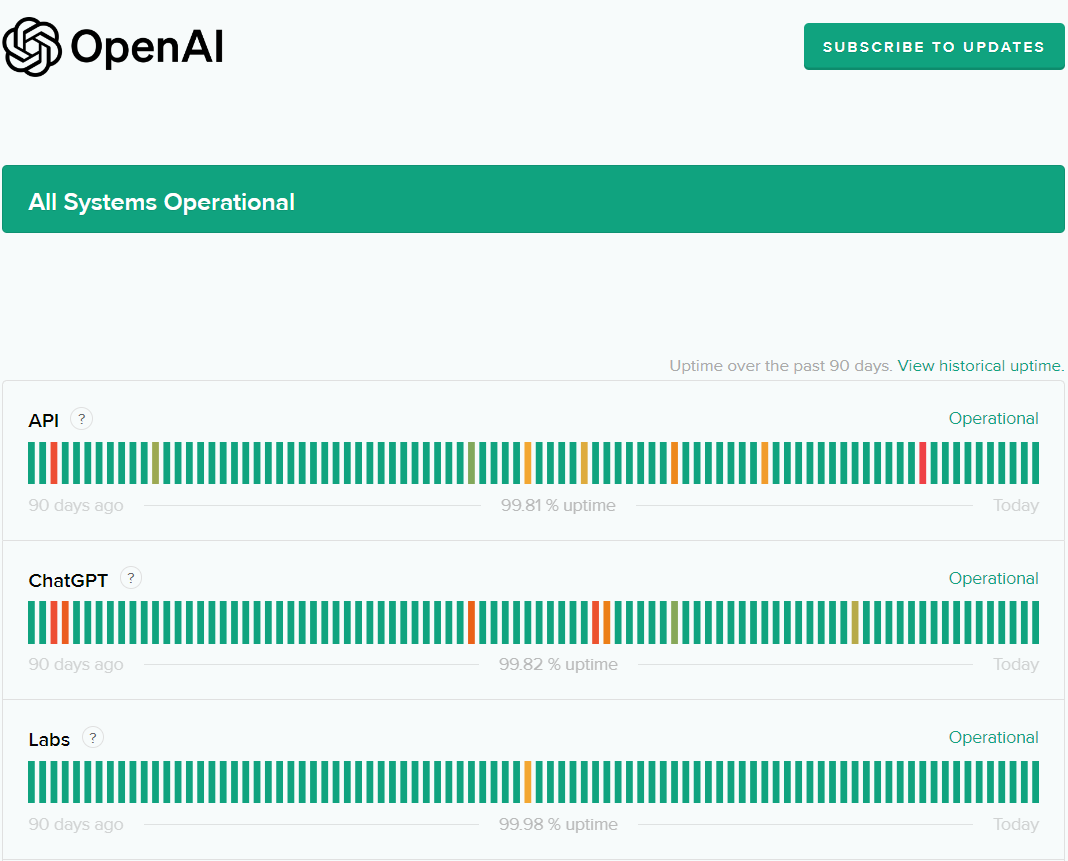
Begin your troubleshooting journey by ensuring that the Chat GPT servers are operational. Visit the official website (https://status.openai.com/) to see if the potential servers are down or experience difficulties. These channels often provide real-time updates on server status and any ongoing issues.
2. Clear Browser Cache and Cookies
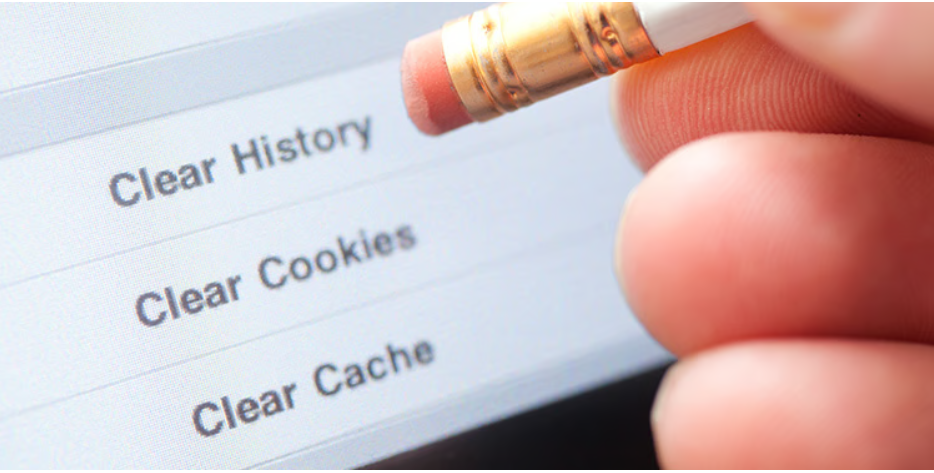
Don your digital janitorial cap and cleanse your browser of outdated or corrupted cache and cookies. This simple step can work wonders in restoring your seamless interaction with Chat GPT. To do this, access your browser settings and navigate to the section where you can clear browsing data. Choose to clear cache and cookies, and you’ll be giving Chat GPT a fresh slate to work with.
Perform the following steps:
For Chrome: Navigate to Settings > Privacy and security > Clear browsing data.
For Firefox: Access the Menu > History > Clear recent history.
3. Check OpenAI Discord
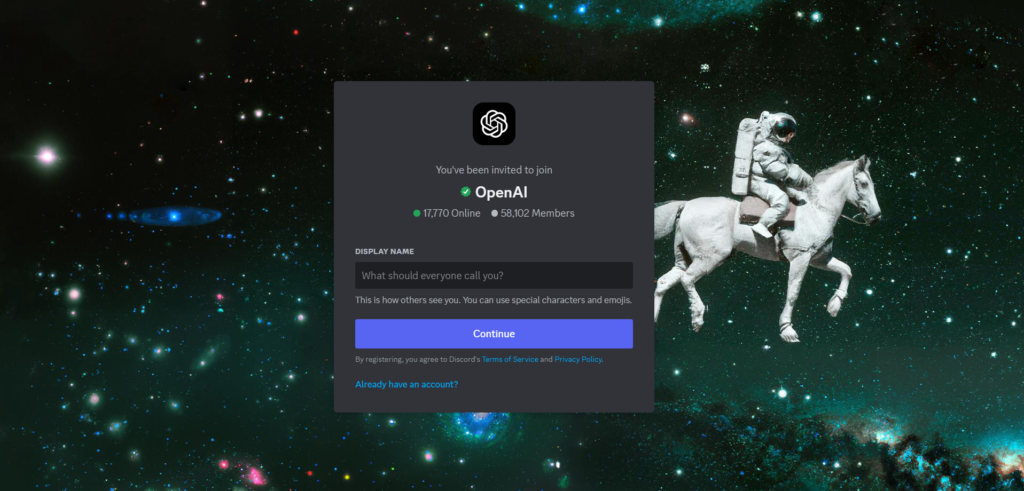
The OpenAI Discord community is a valuable resource for addressing the Chat GPT redirect error. Within this community, you’ll find numerous experienced users who have encountered this error before and can offer valuable advice on resolving it.
When seeking assistance in the Discord channel, consider asking the following questions:
- Has anyone else come across this error? This inquiry will help you determine if the error is widespread or if it’s isolated to your specific situation.
- What troubleshooting steps have you attempted so far? By sharing the actions you’ve already taken, you can prevent others from suggesting solutions you’ve already explored.
- What is your current browser and operating system? Providing this information is crucial for troubleshooting, as different systems may exhibit unique behaviors with ChatGPT.
- Could you please share a screenshot of the error message? A visual representation of the error can be incredibly useful in pinpointing its root cause.
By asking these specific questions and sharing relevant information, you’ll increase your chances of receiving effective assistance in resolving the Chat GPT redirect error through the Discord channel. This collaborative approach will enable you to rectify the issue and resume using Chat GPT without interruption.
Here is the link to the OpenAI Discord: https://discord.com/invite/openai
4. Update Your Browser
Ensure your browser is adorned with the latest updates. An outdated browser can be the unsuspecting catalyst for redirect errors by failing to synchronize with ChatGPT’s recent advancements. Most modern browsers have an auto-update feature that ensures you’re always using the latest version. However, if you suspect your browser is not up to date, visit the browser’s official website and download the latest version.
5. Give Your Computer a Fresh Start
Sometimes, giving your computer a quick restart can do wonders in fixing those sneaky technical problems that cause redirect errors. When you restart your computer, it gets rid of temporary stuff that might be causing issues, and it refreshes the connections it uses to talk to the internet. This can help sort out any confusion that’s making things go in the wrong direction. Just make sure to save any important stuff before you restart, and then simply turn your computer off and back on again. It’s like a little reset button that can make things better!
6. Check Your Firewall Settings
Imagine your computer has a protective shield called a firewall. It’s like a guardian that keeps out the bad stuff. But sometimes, it can be a bit too protective and block good things, like Chat GPT. To help Chat GPT chat smoothly, you can check the firewall’s settings. Look for a way to give Chat GPT permission to talk without any problems. It’s like giving Chat GPT a special pass to go through the firewall. This way, you can keep the good stuff and still stay safe online!
7. Disable VPN or Antivirus Software
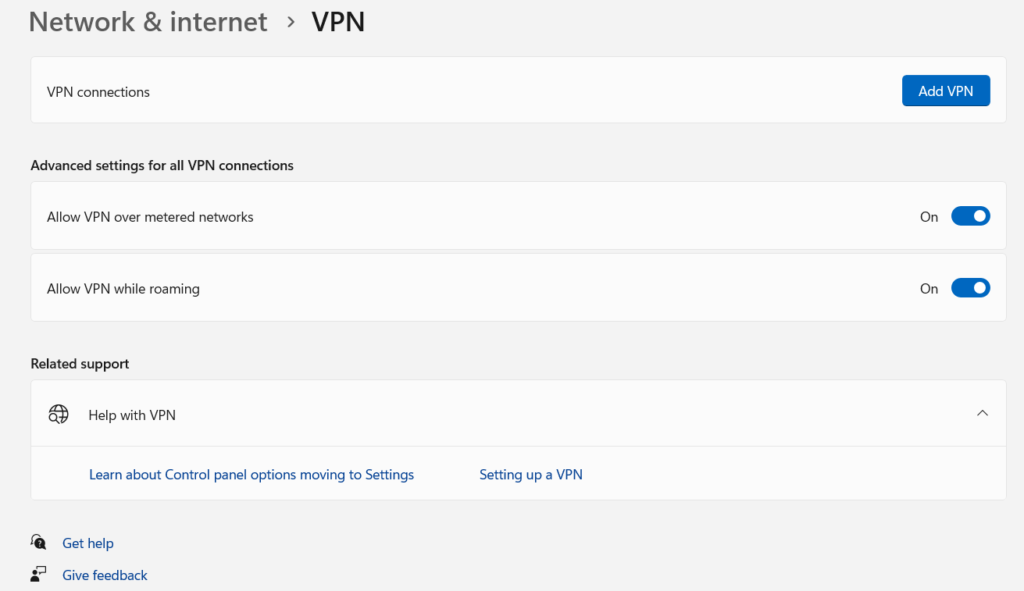
Temporarily turn off your VPN or antivirus software to assess whether their monitoring is causing the Chat GPT redirect error. Feel free to explore alternative software solutions if necessary. VPNs and antivirus software are designed to protect your online activities, but their stringent filtering can sometimes interfere with legitimate connections. Temporarily disable these tools and see if the redirect error persists. If it disappears, you may need to adjust the settings to allow ChatGPT’s communication.
8. Try Using a Different Device or Network
Imagine your computer is like a ship sailing on the internet sea. Sometimes, the sea can get a little rough and make things go off track, like the Chat GPT redirect error. To find out if the sea is causing the trouble, you can try using Chat GPT on a different ship (device) or in a different area of the sea (network). For example, if you have a smartphone or another Wi-Fi network, give it a try there. If Chat GPT works smoothly, it means the rough sea might be the problem. This way, you can figure out if it’s your ship or the sea that needs some fixing!
9. Validate IP Address and DNS Settings
Embark on an expedition through your device settings, ensuring that your IP address and DNS configurations are harmoniously aligned with ChatGPT’s requirements. IP addresses and DNS settings play a critical role in routing your requests to the appropriate destination. If these settings are incorrect or misconfigured, it can lead to redirection. Double-check the settings on your device to ensure they match the recommended configurations for seamless Chat GPT communication.
10. Give Your Ad Blocker a Rest
Give your ad blocker a little break for now to see if it can help calm down the noise of redirect errors. Ad blockers can sometimes block things that Chat GPT needs to work properly. So, by turning it off temporarily, you can check if it’s causing the redirection problem. Temporarily disabling your ad blocker can help you determine if it’s a contributing factor to the redirection issue.
11. Refresh Your DNS Cache
You can potentially untangle conflicts that play a role in redirect errors by clearing your DNS cache. Your device keeps a temporary record of recent DNS lookups in a database called the DNS cache. This cache can become outdated or corrupted over time, causing communication problems. When you flush the DNS cache, you clear out this database, which might help resolve issues with redirection.
12. Explore Different DNS Options
Fearlessly delve into your device’s DNS settings and consider trying alternatives like Google DNS or OpenDNS. These settings control how your device turns user-friendly website names (such as www.example.com) into the numbers computers need to recognize each other online. Occasionally, using different DNS servers can make your connection more reliable. Think about changing to well-known public DNS services like Google DNS or OpenDNS to check if it helps solve the redirect issue.
13. Getting Help from OpenAI Support
If the digital maze still confuses you, seek assistance from OpenAI’s team of experts. Their guiding hand can navigate you through the darkest corners of redirect errors. If all else fails and the redirect error persists, it’s time to seek help from the experts. OpenAI’s support team is well-equipped to assist you with specialized guidance and solutions tailored to your situation. Reach out to them through the appropriate channels and provide them with detailed information about the error and the steps you’ve taken to troubleshoot.
Concluding Thoughts
The Chat GPT redirect error, though a temporary hurdle, can disrupt the otherwise seamless and enriching user experience. By following the meticulously outlined troubleshooting steps in this guide, you possess the tools to identify, address, and overcome this challenge. Technological glitches are a common aspect of our digital landscape, yet with diligence and the application of these solutions, you can ensure uninterrupted and gratifying interactions with the remarkable capabilities of Chat GPT.
Frequently Asked Questions (FAQs)
Q1: What is the Chat GPT Redirect Error?
A1: The Chat GPT Redirect Error is a technical issue where users are unexpectedly redirected to different web pages while using Chat GPT, disrupting the natural flow of their conversation with the AI model.
Q2: What causes the Chat GPT Redirect Error?
A2: Several factors can contribute to the Chat GPT Redirect Error, including server issues, browser cache and cookies, outdated browsers, firewall settings, VPN or antivirus software, network and device issues, incorrect IP addresses or DNS settings, and ad blockers.
Q3: How can I verify the status of Chat GPT servers?
A3: You can check the status of Chat GPT servers by visiting the official website at https://status.openai.com/. This site provides real-time updates on server status and ongoing issues.
Q4: How can I get assistance with the Chat GPT Redirect Error?
A5: You can seek assistance from the OpenAI community on their Discord channel (https://discord.com/invite/openai), where experienced users can offer advice. When seeking help, provide details such as the error message, your browser and operating system, and the troubleshooting steps you’ve already taken.
Q5: Why is clearing DNS cache recommended?
A9: Clearing DNS cache can help resolve conflicts and communication problems that contribute to redirect errors. It refreshes the database of recent DNS lookups on your device.
Q6: Are there alternative DNS options I can explore to fix the issue?
A10: Yes, you can consider changing your device’s DNS settings to alternatives like Google DNS or OpenDNS. Different DNS servers may improve your connection’s reliability and help resolve the redirect error.
Q7: What should I do if the error persists even after trying the suggested solutions?
A7: If the Chat GPT Redirect Error continues to be a problem, it’s advisable to contact OpenAI support for specialized assistance tailored to your situation.